How to Register Anubandham Portal
Features of Anubandham Portal
How to Register Anubandham In Gujarat | A jobseeker or candidate is a person who is looking for a viable employment (job) opportunity.To get a job through the Anubandham portal as a jobseeker, you need to first register yourself onthe portal. The registration allows you to search andm apply for jobs on the portal. You can also view and update your profile on the portal after registration.
Anubandham For jobseeker
- The jobseeker module covers the following:
- Access the Portal
- Signup/Registration
- Log into the Portal
- View/Edit Jobseeker Profile
- Search Jobs
- Jobs Applied
- My Interview
- Job Preferences
- Job Fair participation
- Change Password
anubandham gujarat gov in registration
- As a jobseeker, you need to register yourself on the portal before you can avail the facilities provided by the portal.
- The “Register” link on the header(top-right) section of the portal’s Home page allows you to initiate the registration process. As per the registration process you get to create a password and generate a username for all your future logins. Your login credentials also enable you to make use of other functionalities of the portal.
- Once you click the “Register” button, the below page will appear, and user have to select the option “Job Seeker” from the drop-down menu.
- Job Seeker can register into the portal by using either Mobile Number or Email-ID.
a. If user is registering into the portal by using Mobile Number, email-id is nonmandatory. But to receive notification and updates email-id is also recommended.
b. If user is registering into the portal by using Email-Id, then user will be prompted
to fill the mobile number in common application form.
3. Click “Next” to receive the OTP on the valid Email-ID/Mobile Number
- Enter the OTP verification code which you receive on your registered mobile number/email-id. Note: Click the Resend link, if you don’t receive the OTP.
- Click the “Next” button. Your will be redirected to the common application form.
- Part-A: Job Seeker is required to fill the basic details, such as:
- Name of the person applying
- i. First Name
- ii. Middle Name
- iii. Last Name
- b. Correspondence Address
- i. Address
- ii. State
- iii. District
- iv. City
- v. Pincode
- Name of the person applying
- User is required to click “Next”
- Part-B: Job Seeker is required to fill the Registration details, such as:
- a. Unique-ID details
- i. Unique-ID type
- ii. Unique-ID number
- b. Login Details
- i. Mobile Number
- if user is registered through email-id, or
- if user is registered through mobile number, then number will be
populated in the field.
ii. Password
iii. Confirm password
(The recommended minimum requirement is one upper case character, one lower case character, one numerical character and a minimum password length of 8 characters)
- a. Unique-ID details
- Click the “Signup” button. Your account is created successfully.
Edit Profile On Anubandham In Gujarat
Click the “Edit Profile” button. You will be redirected to the Profile buildup form, which will enable you to get the recommended job, search and apply as per your profile.
Part-1: Job Seeker is required to fill the Personal Information, such as:
a. First Name – will be auto-filled from common application form (if provided)
b. Middle Name – will be auto-filled from common application form (if provided)
c. Last Name – will be auto-filled from common application form (if provided)
d. Upload your photo
e. Gender
f. Date of Birth
g. Minority details (if any)
h. Category
i. Email-Id – will be auto-filled from common application form (if provided)
j. Mobile – will be auto-filled from common application form (if provided)
k. Unique-Id type – will be auto-filled from common application form (if provided)
l. Unique-Id Number – will be auto-filled from common application form (if
provided)
m. Upload Unique-Id
i. User is required to upload the same document mentioned in Unique-Id type
n. Employment Status
o. Language proficiency’s
Part-2: Job Seeker is required to fill the Communication Details, such as:
a. Address – will be auto-filled from common application form (if provided)
b. State – will be auto-filled from common application form (if provided)
c. District – will be auto-filled from common application form (if provided)
d. Taluka
e. City/Village – will be auto-filled from common application form (if provided)
Part-3: Job Seeker is required to fill the Education & Training Details (Upload your
education details in descending order – starting from current education to previous), such
as:
a. Education level
i. Education Master
ii. Specialization
iii. Board/University
iv. Institute Name
v. Entry month/year
vi. Passing month/year
vii. Medium of education
viii. Nature of course
ix. Grade/percentage/percentile
x. Grade/percentage/percentile value
b. Other Qualification/Training/Courses/Achievement
i. If Achievement: Achievement name
ii. If Other than achievement, then:
- Name of the Training/Course/Qualification
- Issued/Completion date
- Issued by
User is required to click “Save”
Part-4: Job Seeker is required to fill the Employment Details (Upload your employment
details in descending order – starting from current employment to previous), such as:
a. Employment detail
i. Sector
ii. Functional Area
iii. Employer Name
iv. Organization type
v. Job Description
vi. Designation
vii. Nature of Job
viii. State date/End Date
ix. Key Responsibilities
x. Leaving reason
xi. Salary duration type
xii. Current/Last salary
b. Is Ex-Service man?
Part-5: Job Seeker is required to fill the Physical Attributes Details, such as:
a. Weight (in Kg)
b. Height (in cm)
c. Are you differently abled (PwD)?
i. Disability type
ii. Additional disability
iii. Partial/Full disability
iv. Disability percentage
v. Certificate Number
vi. Certificate Issued by
vii. Certificate Issued date
User is required to click “Next”
. Part-6: Job Seeker is required to fill the Job Preference Details, such as:
a. Desired to relocate?
Looking for field job?
c. Looking for desk job?
d. Travelling Job?
e. Desired job nature?
f. Available to join (In days)
g. Preferred Job Location
h. Key Skills
i. Expected Salary
j. Preferred Sector
k. Education Qualification – will be auto-filled from education & training detail step
(if provided)
Click the Submit button. Your account is enabled successfully.



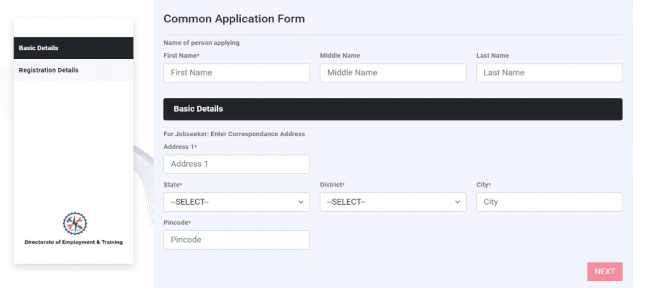








Registration process Done
ReplyDeleteThis is my idea
How to delete an ac from employement instead of job seeker
ReplyDelete9537959917
ReplyDeletehttps://www.whatsapp.com/channel/0029VaAMAmY2ZjCeXjUWNH1a
Delete72030 04655
ReplyDeletehttps://www.whatsapp.com/channel/0029VaAMAmY2ZjCeXjUWNH1a
ReplyDelete